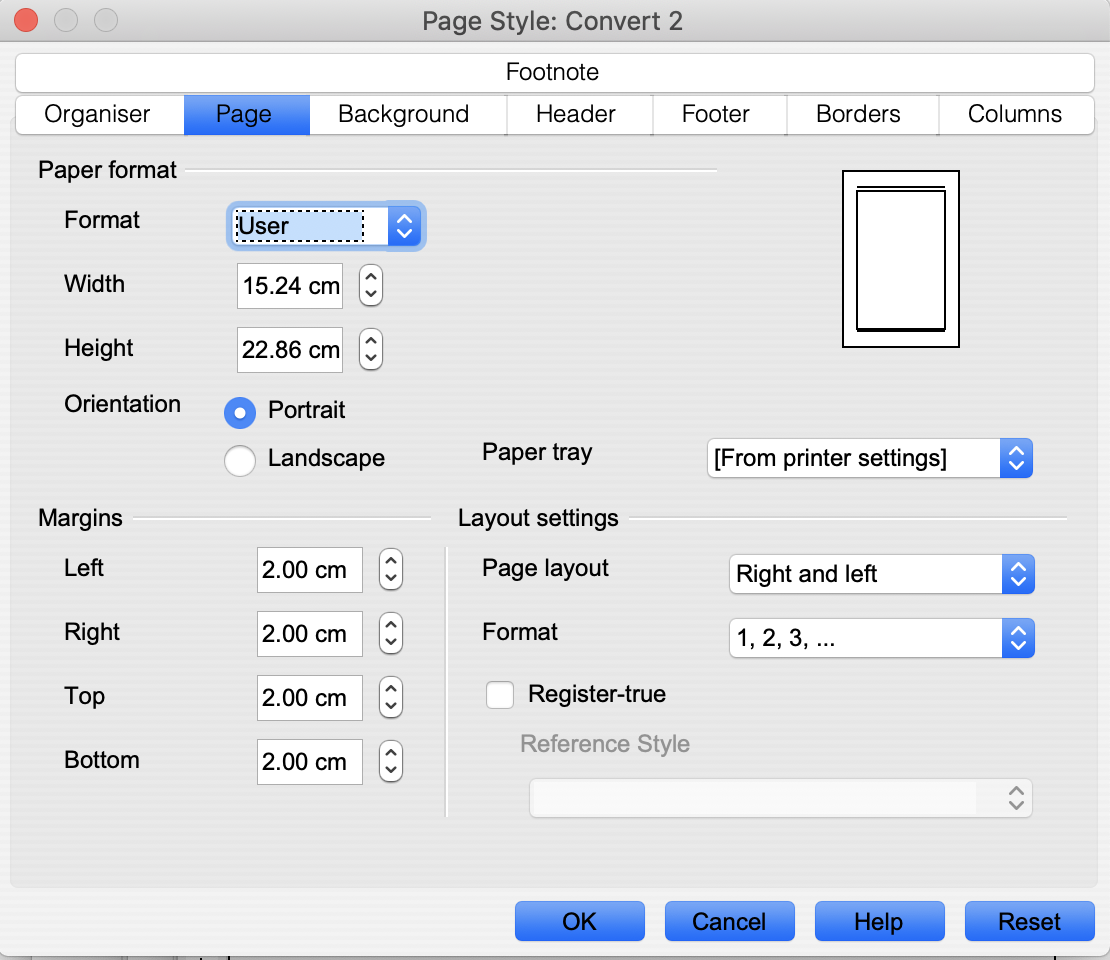
This is by no means an authoritative guide. It is a route map through the process as it stands in February 2019. Amazon may have changed anything at all in the intervening period. If so, well, you are on your own. This guide is based on my work creating Queer Me! using this process. I had several missteps
There are several phases. Be aware that I am using Open Office 4.1.6 and running on a Mac. Where your word processor differs then you will need to adopt, adapt and improve.
Even if your intention is just to create a Kindle book, it's well worth doing the full preparatory work. A paperback costs nothing to print, so you might just as well create one anyway. You can order an author copy at cost of printing plus freight, so you get a souvenir
At some point you will need to get all chapters into one contiguous file. I think Word lets you insert a file at a place in another file. Otherwise Control/A selects all. Control/C copies what is selected to the clipboard. Control/V pastes what is on the clipboard, and that works well. Experiment. Mac users know to use Command instead of Control
In reality it is pretty easy for the text. Set the page size in Word (etc) to the right size first. Then learn how to use STYLES which will save a load of time. Make sure your text is a NAMED STYLE, and your chapter headings another one. This is work. Brace yourself and do it.
The page size is vital. You need your source file to look like a paperback. This is 6" by 9" which is the size of an ordinary paperback. Measurement units are aggravating. I am in Europe and we use Metric measurements. You may need to convert. How odd that book size is in Imperial measure!
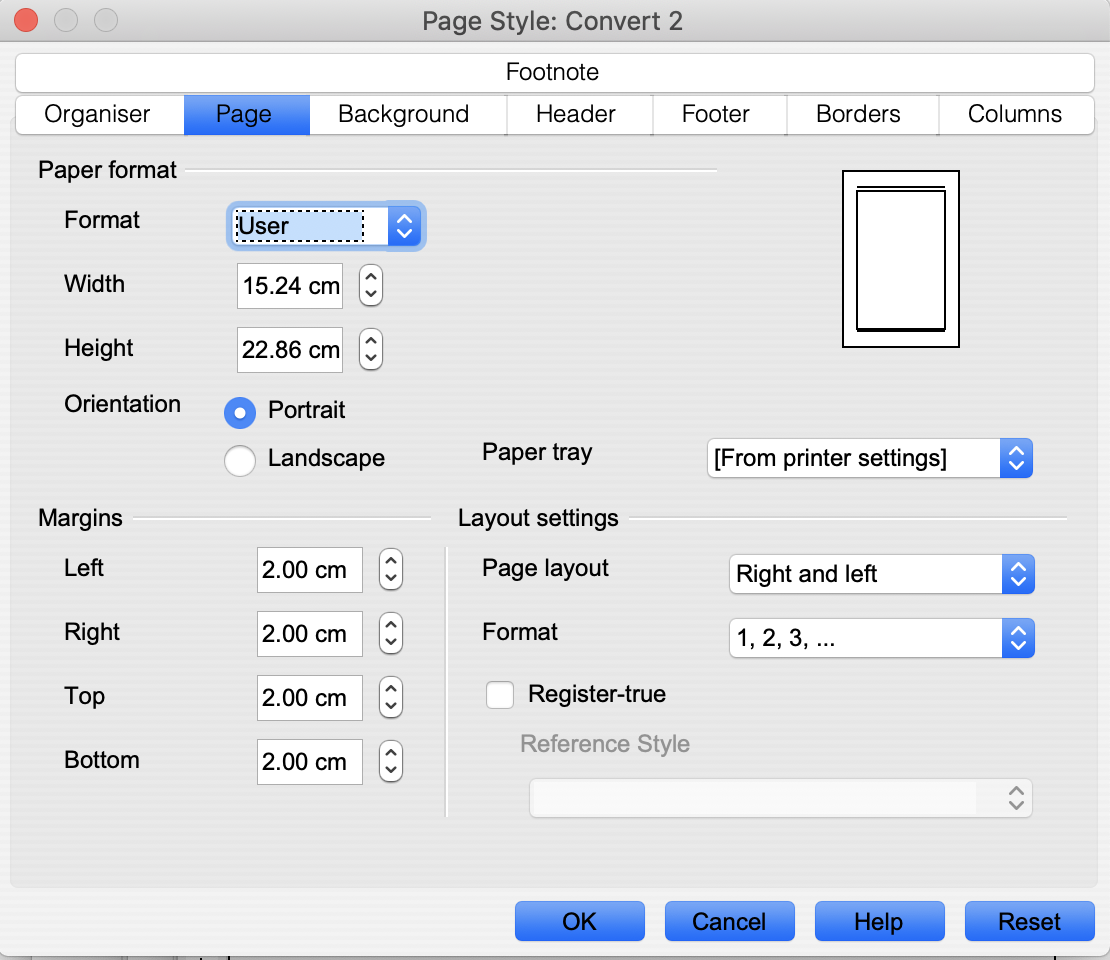
Notice the margins are set to standard paperback. That the page style is set for different right and left can be done later. It will need to be done at some point.
Now edit the styles.
You want to set LINE SPACING. I have chosen 125%, or 1.25 line spacing.
I've also indented the first line by 0.5cm.
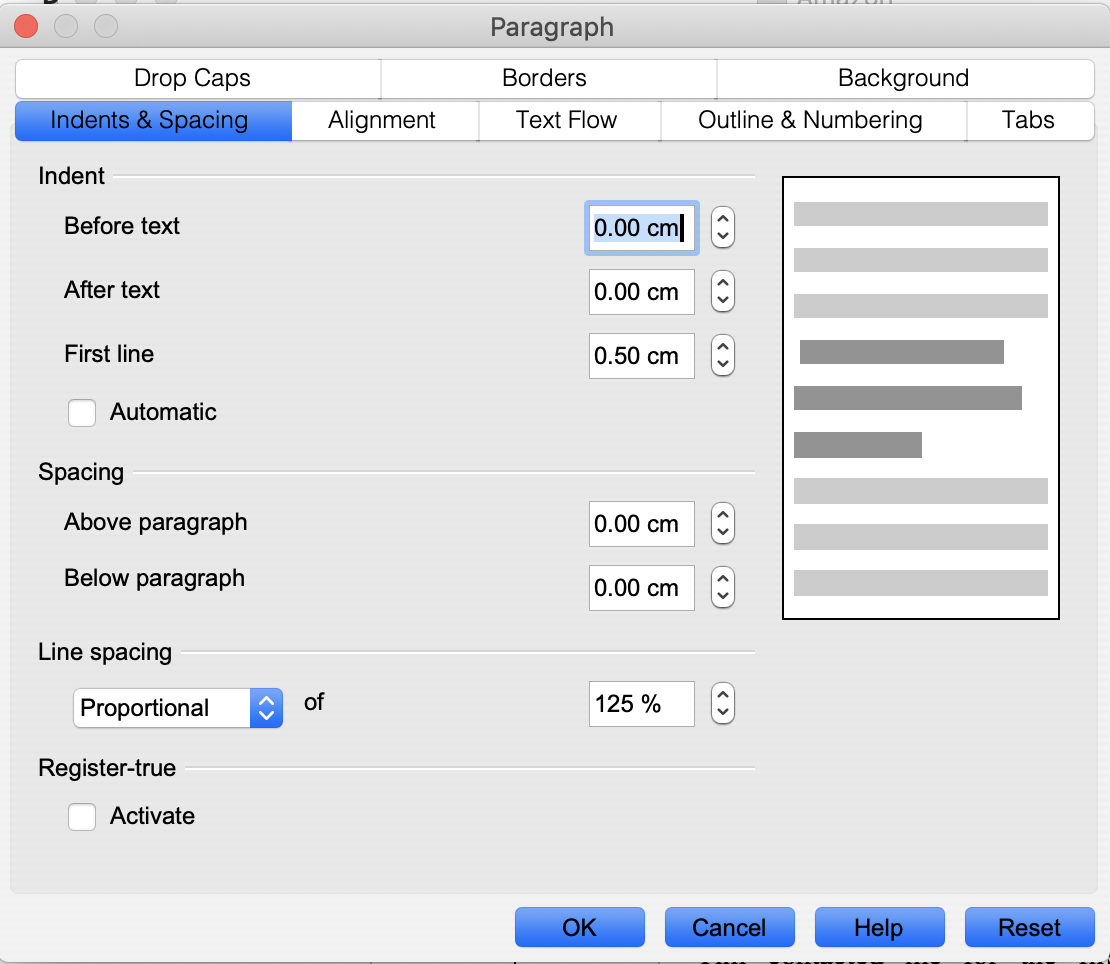
With the first paragraph in a chapter I have chosen a different format. I have very few chapters so I didn't do the sensible thing and create a style called "First Para" oh no, but I would if I did it again
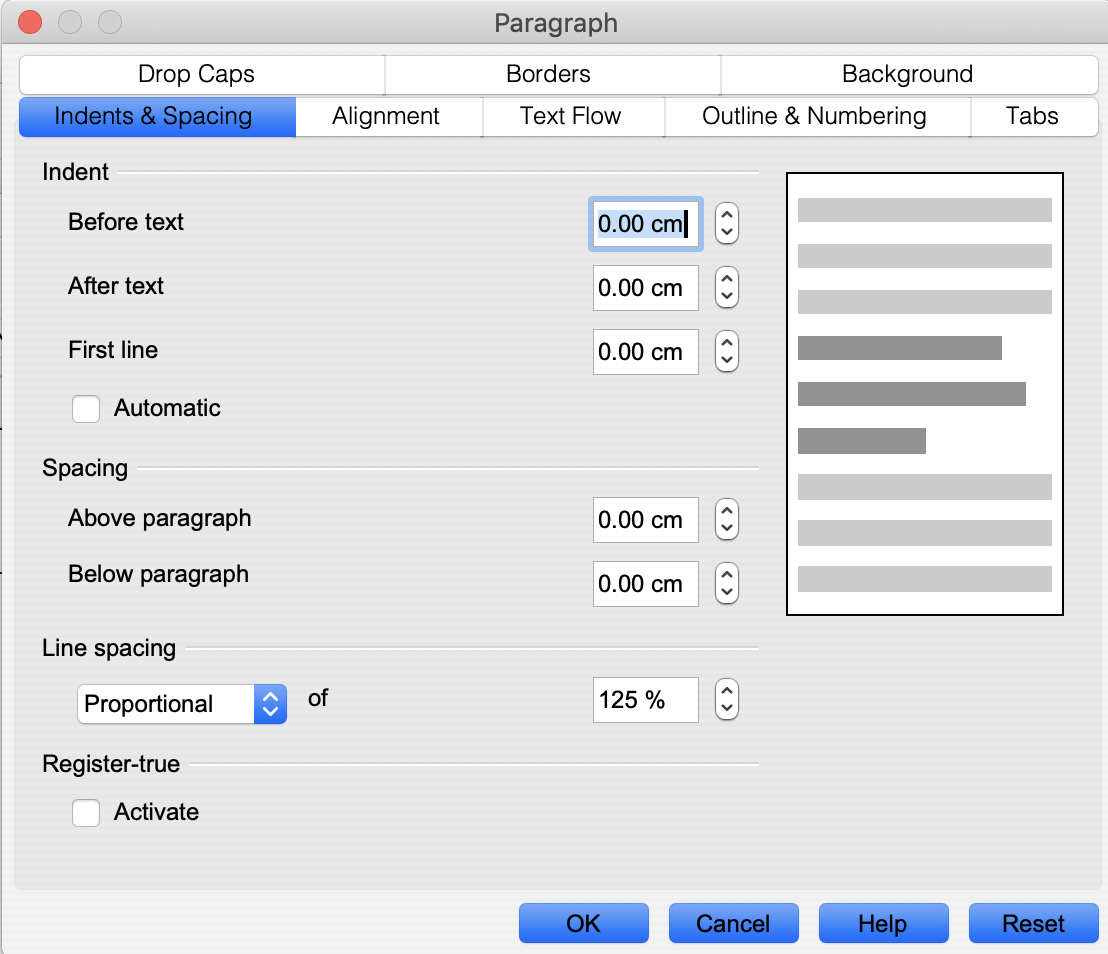
I've also chosen Drop Capitals for the first character of the first paragraph in a chapter, dropped for two lines total
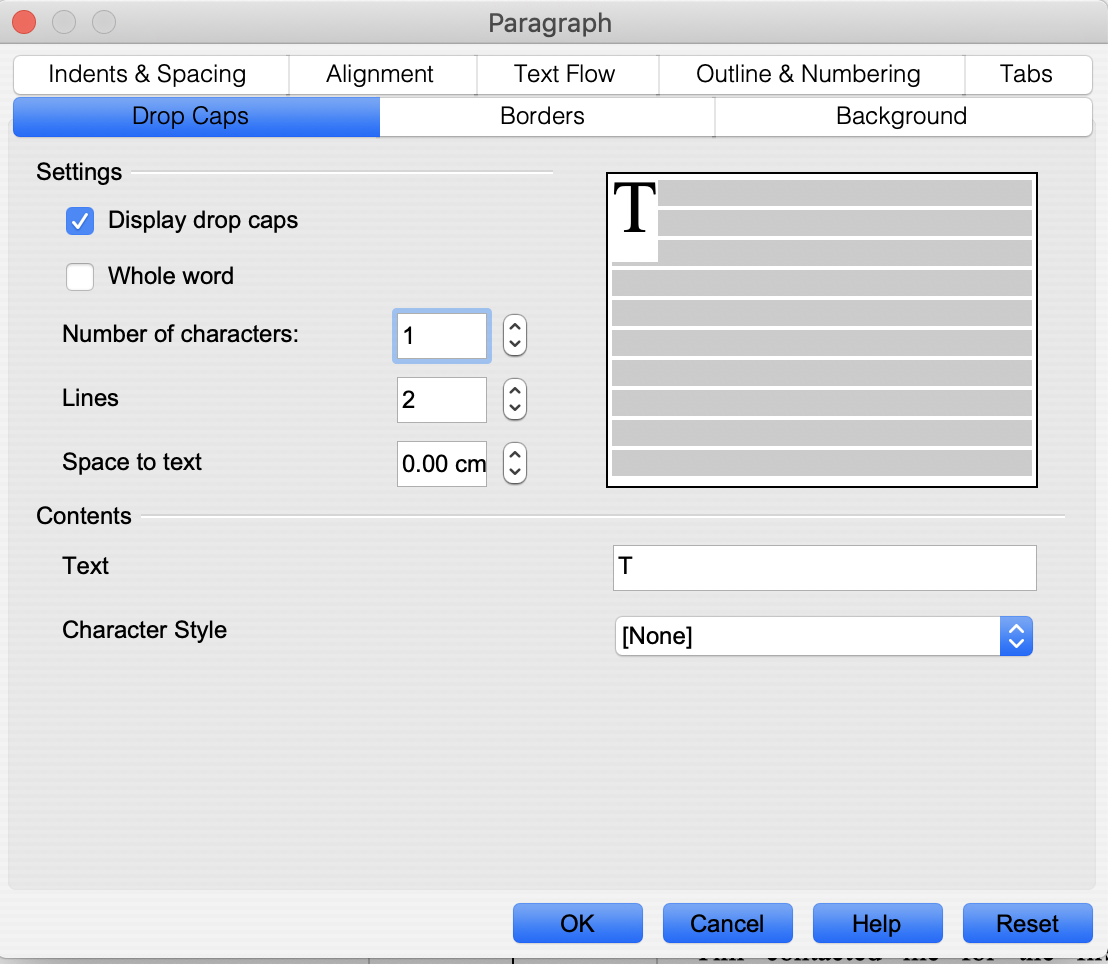
It took me ages to find out how Open Office handled Drop Capitals. I found loads of arcane ways before I found the simple one
Then I set up the page headings. It looks pretty similar to the last picture but one, but note the space after the paragraph
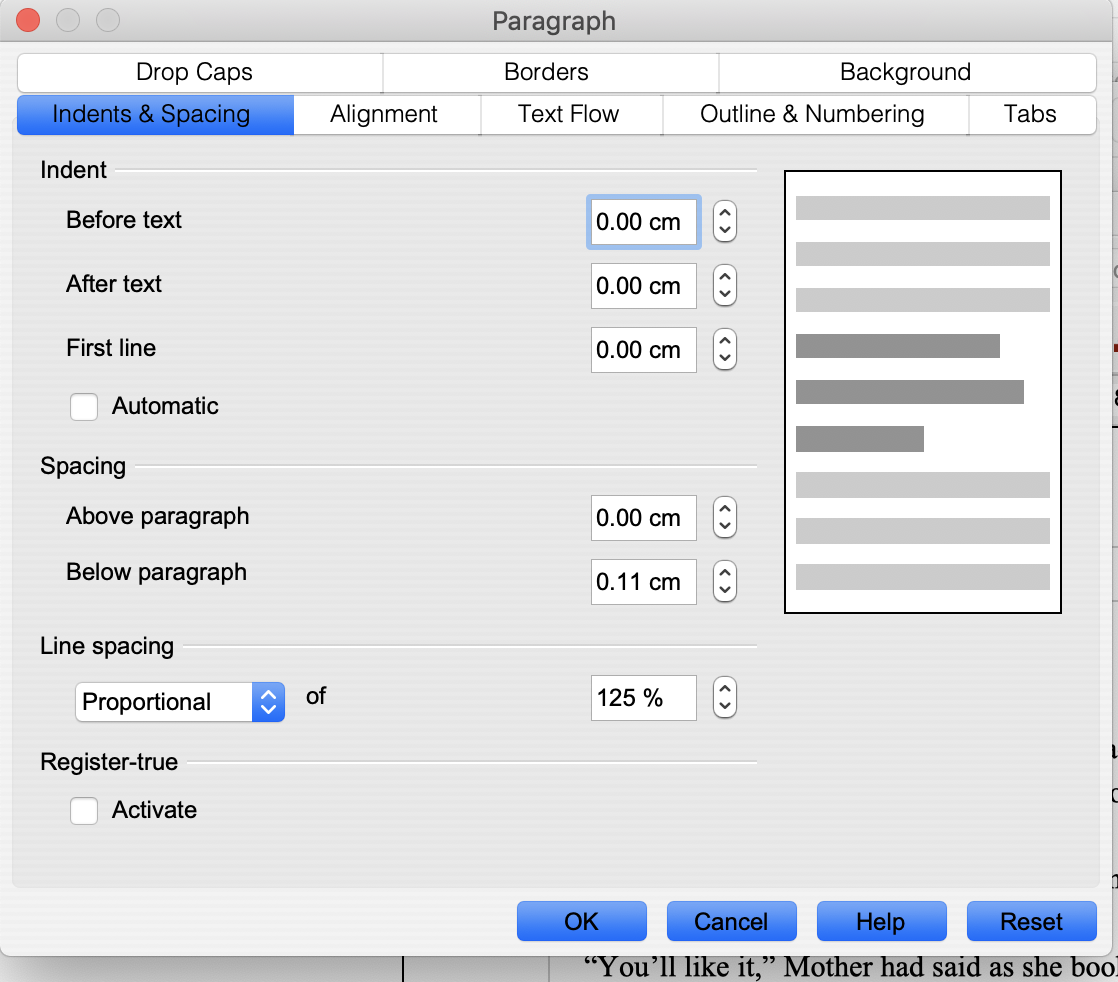
Notice ZERO indent, but an enhanced gap below the paragraph
And in my case I have also edited the style for the section headings. Most books only have chapters, though, so I won't illustrate those. Here is a snapshot of the chapter start. You can just see the grey text boundaries in the screenshot, too
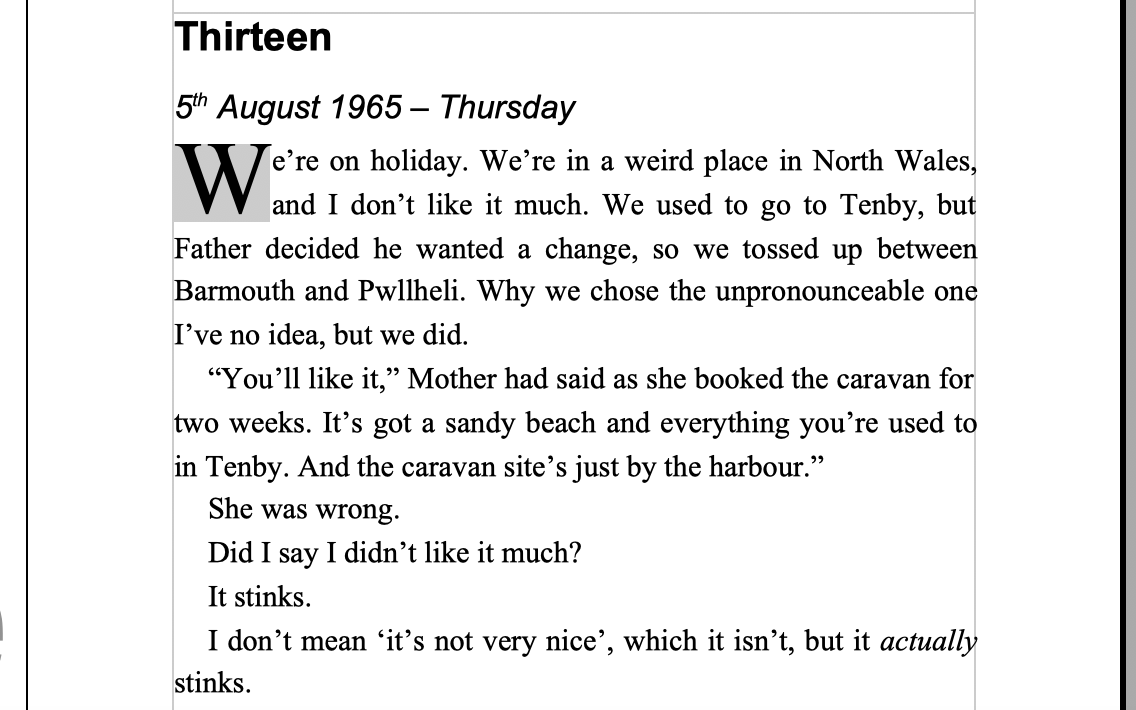
The greying out of the W is an Open Office display effect that shows it to be a special character. It does not reproduce grey in the printed file, nor any pdf
Why are named styles vital? So you can change the entire document at a stroke. Effort at set up time pays labour dividends later. Doesn't matter if the book is to be only Kindle or is to be paperback as well
Ok, you are almost ready. Your file will now make a paperback. After you have checked the pages for stupid paragraph breaks (learn about widows and orphans), and that each chapter needs to start on the right hand page (learn about inserting page breaks) see whether your WP program display pages side by side. Learn about headers and footers for odd and even pages and look at other printed books for style for how the page numbers run, and what goes at the top of the page. Get it all camera ready, export the file as a pdf. Most systems do that. I know Open Office does. Then double check the pdf.
Work hard on the word processed file to get it right. This saves a load of hassle later on. You are likely to need that file again.
There's a sensible order to this. Doing it paperback first works better than the other way around. This is because you'll go back and make edits in the original word processed document, and then feed that in later to the Kindle process.
You learn these things as you go. I've done a bit of learning for you, though you may easily be able to improve on my route
Once ready, log in to Kindle Direct Publishing [That was just not obvious, was it?] You should end up here:
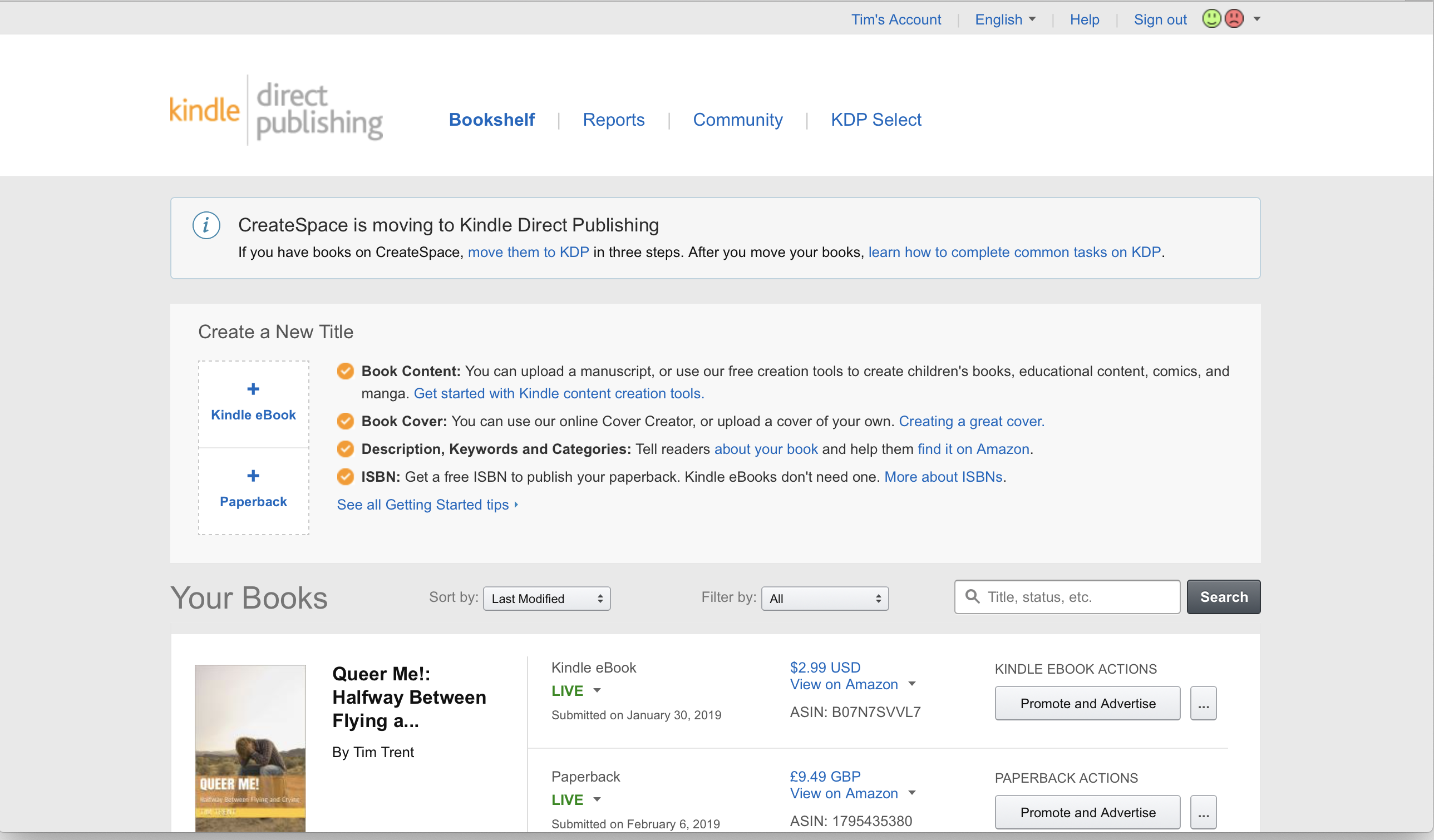
Yes, I'be ensmallened it!
Look for this section:
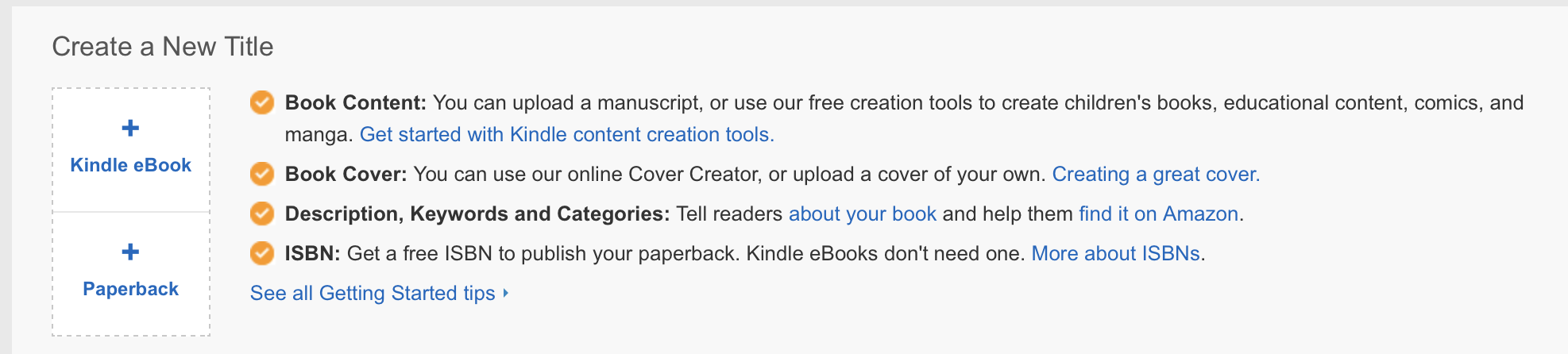
Click
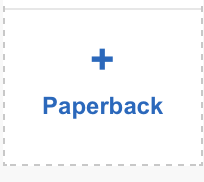
And follow the process.
Cover design is very simple! So is selecting pictures and designs. Preview, preview, preview. Do not submit until ready because submission can take 72 hours for acceptance or rejection. Once absolutely happy, tell it to publish. USE the help link. They are excellent.
Pricing is a bit of a black art. I published at the minimum list price first, thinking that I would earn the 60% royalty rate. After selling two paperbacks I found my earnings to be zero. Well, lucky I missed out on 2, then. I juggled my price to watch what happened in all territories. I raised the price so I could earn a sensbile sum from each sale without being greedy. Japan had to be handled as a special case.
The right hand column is important. That is your actual royalty. That is the only part I think they do poorly in the process.
Once we know what we're doing with pricing it works fine. A few mistakes along the way make it fun. They could explain it better, though
Ok, once the paperback is out of the way you are ready to create the Kindle.
Also download Kindle Create
Now KC is both ok and a bit of a pain in the arse. I uploaded a raw WP file and it worked. You could try uploading your pdf and see if that works well, too. No screenshots here, sorry.
Kindles do not have left and right pages. KC ought to handle that, and it ought to be easy enough if it fails. There are very limited font options, and only three styles. Play with it. Once happy with it, finish the KC phase. This creates a .kpf file
Click
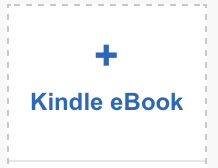
Set it up IDENTICALLY with the paperback, but import the .kpf file. Yes, I know it looks as if it is not allowed. It is!!!!
Cover design is similar. Choose a cover to be a close match to the paperback. Again preview, preview, preview. Submit the final stage when ready. 72 more hours.
Pricing for the Kindle is easy. Pretty much one size fits all. I choose to restrict sales to Amazon, sell at the minimum of the price range, and let the price carry forward to all marketplaces. I've enrolled in Kindle Select so I benefit from folk using Kindle Unlimited and reading on a subscription basis. I receive a royalty either for an outright cash purchase or from pages read by Unlimited folk.
When both are published, the three little dots at the KDP landing page let you Link the books together. Link them.
Final stage. Several Amazon sites, but not all, allow an Author Page.
This is where you advertise yourself as a real author. Amazon is a bit awkward. Today, 10 February 2019, it has only these sites. No point in setting anything up until one version has gone live. This is what KDF Help said when I asked them:
Currently our international websites operate independently. Updates in an Author Central sites doesn't appear in other international sites.
If you're currently a member of Author Central on Amazon.co.uk and you also have books for sale on Amazon.com, Amazon.fr, Amazon.de or Amazon.co.jp, we invite you to join Author Central on that site.
Amazon.com, Amazon.fr, Amazon.de and Amazon.co.jp each has a unique Author Central website to set up an account, even if you've already joined Author Central on Amazon.com.
Not all the features in Amazon.com's Author Central will be available in Author Central on the international sites, though we look forward to adding all of them in the future.
To get started, visit (eg) authorcentral.amazon.com, and also on .co.uk, .fr, .de, .co.jp
While your existing Amazon.com/uk/de/fr e-mail address and password will be accepted on our American and European sites, the same is not true for Amazon.co.jp. You'll need to set up a new account in order to order from Amazon.co.jp.
Do the one in your native language first, then use it as a pattern to do the others. I decided not to link to them, You can cope!
Mostly this is a straightforward topic. And we see reports in quasi real time of our sales and royalties. For paperbacks it is obvious that there is a different royalty rate when sold directly or via Amazon's 'Expanded Distribution". There is an oddity with Kindles.I choose Kindle Select, which constrains me to sell at a minimum of $2.99US, an receive a royalty rate of 70%. I saw a Kindle sale at 35% and queried the help team, who are excellent. This is what they said:
I found that you sold one copy of your book outside of countries qualifying for the 70% Royalty Option. When customers residing outside of the U.S. purchase titles from the Amazon.com Kindle store, you receive royalties at the 35% option when the sale happens outside the Applicable Sales Territories available for the 70% royalty option.
Apart from US, customers from around the world like Israel, South Korea, Slovakia, Norway, Czech Republic, etc can visit http://www.amazon.com or connect wirelessly via the Kindle or mobile device to download titles from the Kindle Store.
Sales to customers in all other locations (like the ones mentioned above) will receive a 35% royalty and are recorded separately in your royalty reports at the 35% rate.
The 70% royalty option only applies to books sold to customers in the 70% territories listed below:
*70% Royalty in Brazil, Japan, Mexico, and India: Digital Books enrolled in KDP Select are eligible to earn 70% royalty for sales to customers in these countries as long as the 70% List Price requirements are met. Otherwise, you will earn 35% royalty.
Sales to customers in all other locations will receive a 35% royalty and are recorded separately in your royalty reports at the 35% rate.
For more information, please visit our Help Page: https://kdp.amazon.com/help?topicId=A30F3VI2TH1FR8
Although at this time,the reports don't show the specific location where your titles were sold. I've shared your request for this feature with our business team for consideration as we make future improvements.
There is always more to learn